Play Store ASO: How to Add Keywords & Boost Your App’s Visibility






A comprehensive guide to publishing your app on Google Play. Learn account setup, metadata optimization, ASO strategies, and testing for success.
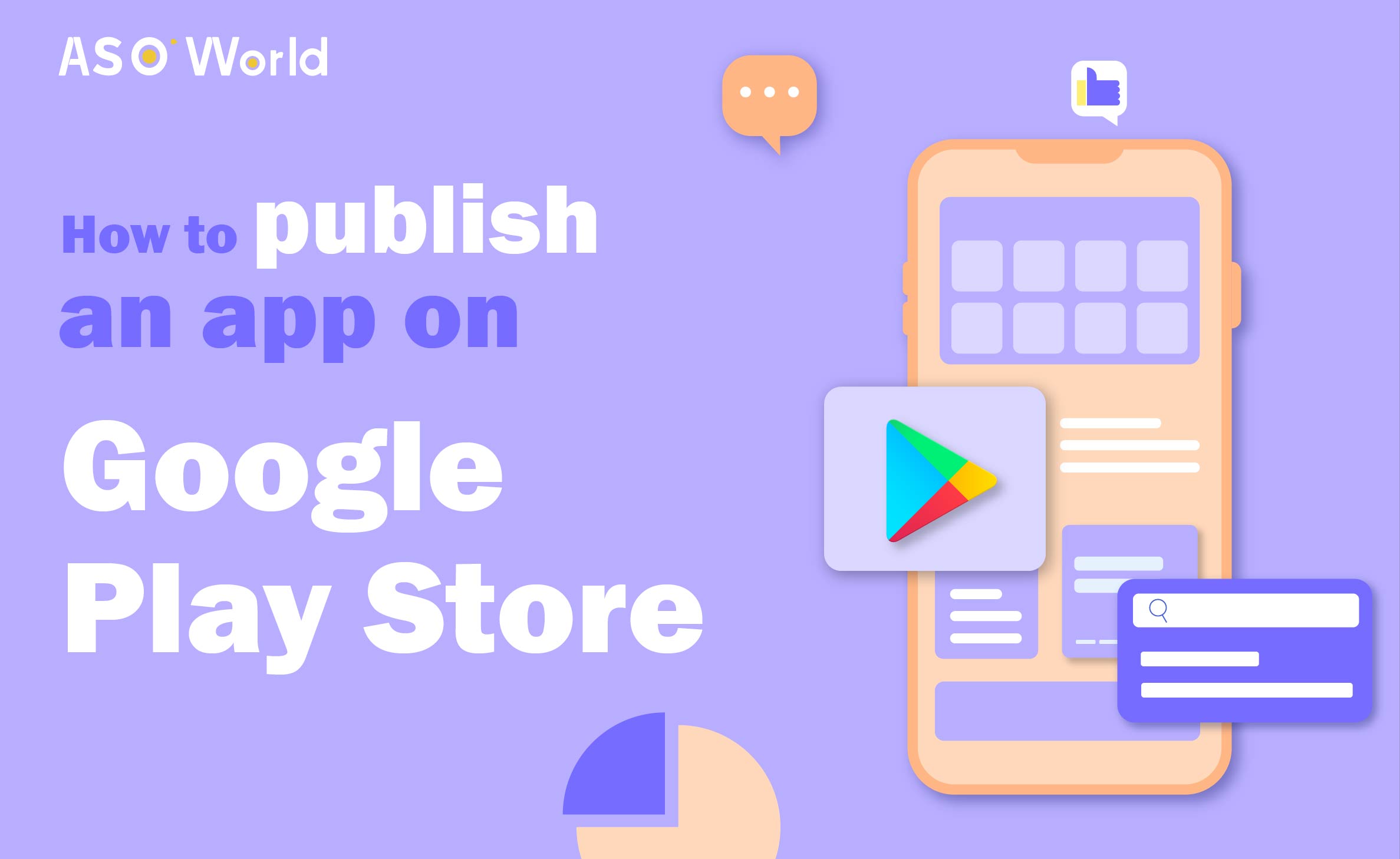
Google Play is one of the best app stores for driving traffic to your application, with over 2.5 billion active users monthly across 190+ markets worldwide. In this article, we will guide you through the process of publishing your app on the Play Store and how to promote it using ASO (App Store Optimization).
How to Publish Your App on Google Play
Next, we will demonstrate each step in detail and explain the key points.
To begin, log in to the Google Play Console and create your account. You’ll need to choose your account type: Personal or Organizational.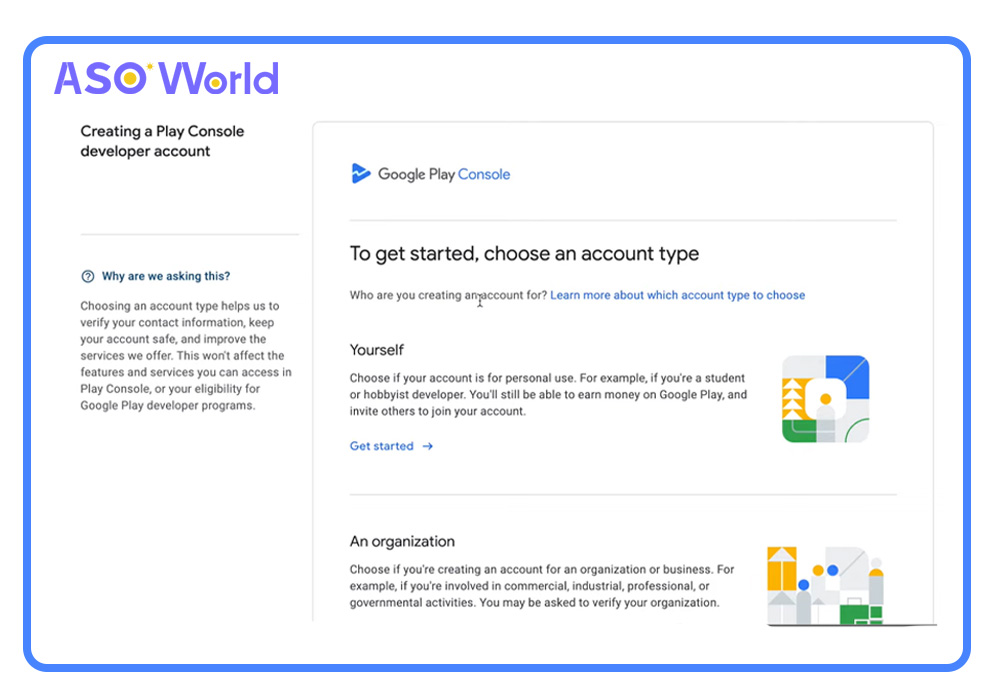
Starting from December 2024, Google mandates that developers who create individual accounts after November 13, 2023, must conduct closed testing with at least 12 testers within 14 days. Failure to meet this requirement will prevent your Android app from being published on Google Play. This is a reduction from the previous requirement of 20 testers, a change welcomed by many in the independent developer community.
Until these prerequisites are fulfilled, certain Play Console features—such as production releases and pre-registration—will remain inaccessible. For detailed guidance, refer to Google Play’s application testing requirements.
If you need to switch accounts in the future, don’t worry—you can easily transfer your apps to a new account.
When setting up your developer account, you’ll need to supply some personal details.
In the “Apps” section, Google will request additional information, such as:
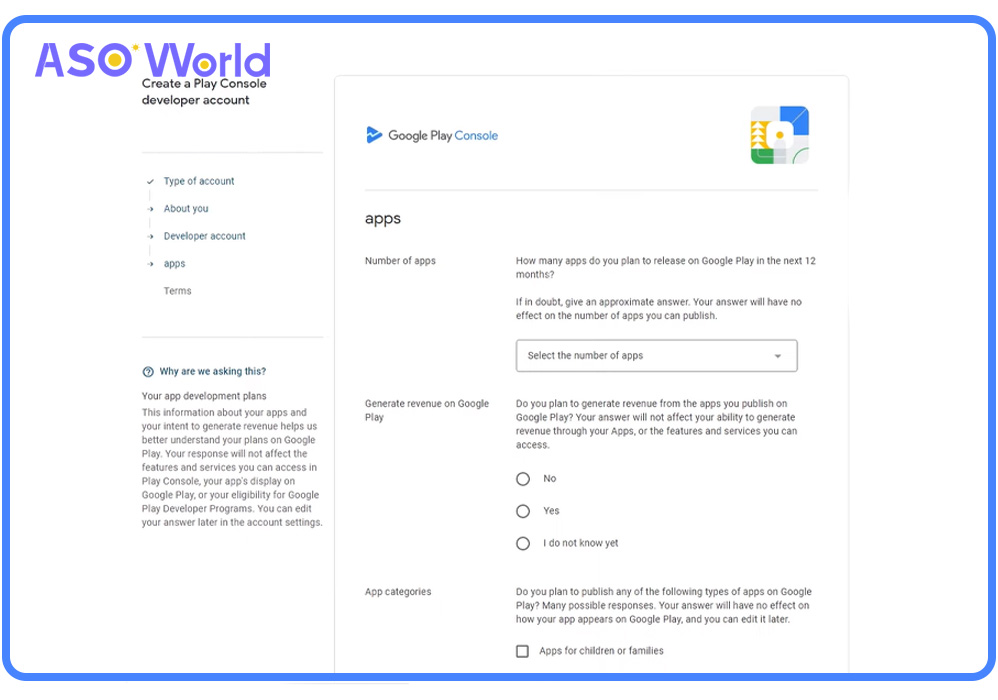
To complete the process, you must pay a one-time registration fee of $25. After this, the platform can be used for free, and there are no additional charges to publish apps on the Play Store.
Once you submit your account, Google may take up to 48 hours to approve it. Don’t worry—you can always add or modify account details later if needed.
If you plan to sell in-app purchases through your app, you’ll need to create a Google Merchant Account.
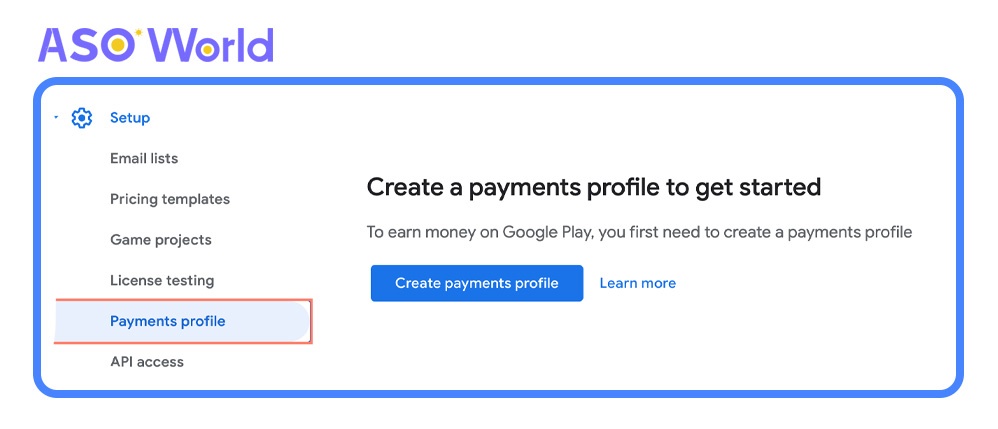
Once set up, you’ll be able to manage monthly payments and analyze sales reports. After creating your Merchant Account, it will be automatically linked to your developer account in the Play Console.
After creating your account, Google will redirect you to the Play Console to start creating your app. To do this, follow these steps:
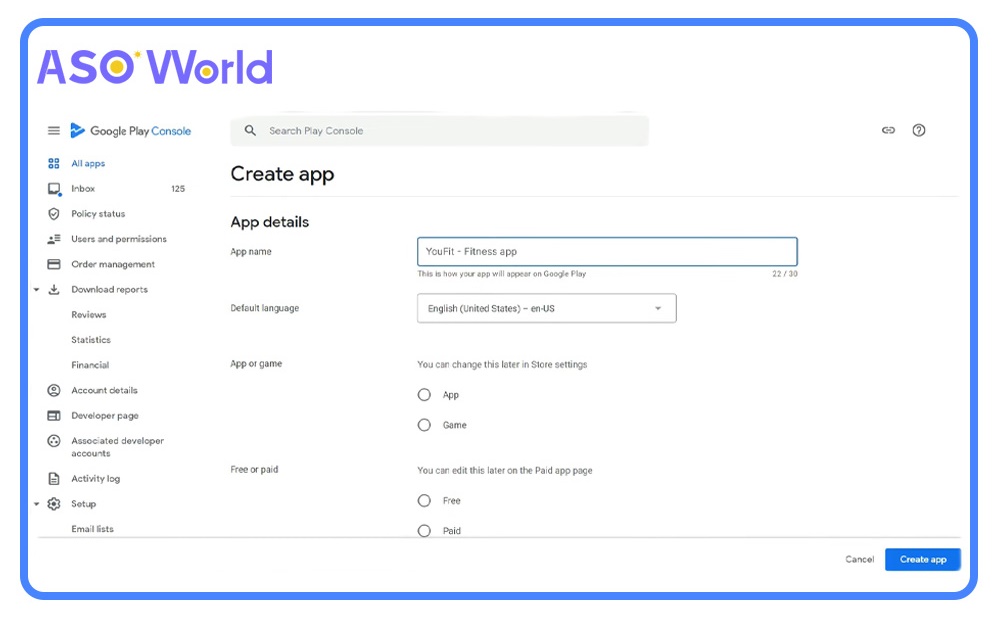
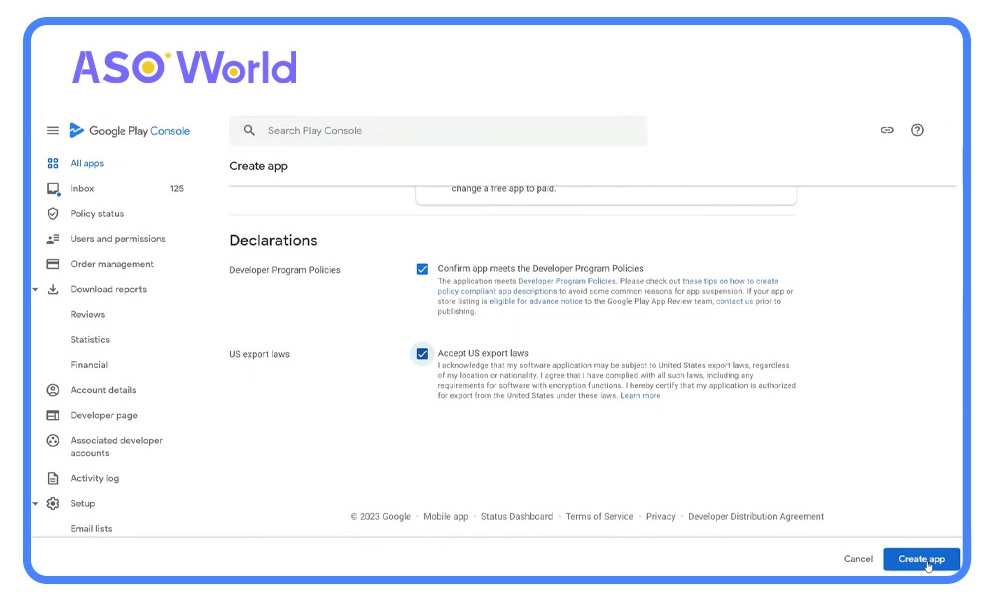
Once you’ve completed these steps, click the “Create App” button to proceed.
After clicking "Create App", you’ll be redirected to the dashboard to complete your app setup. In this section, Google will guide you through publishing requirements, including security assessments and review procedures.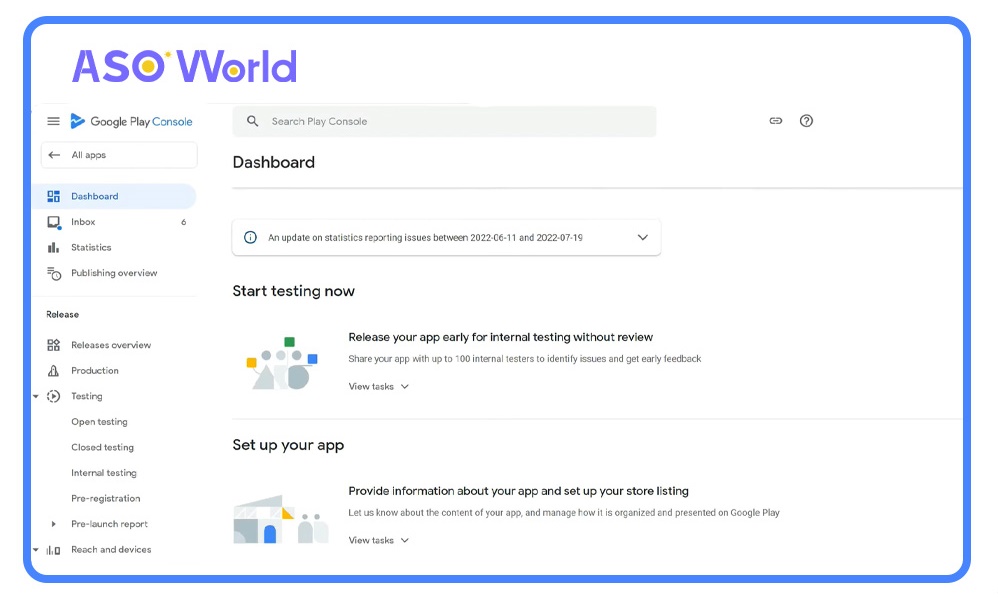
Provide a privacy policy link that clearly explains how your app collects, uses, and shares user data, including any third parties involved.
Key points to include:
A well-defined privacy policy is mandatory, especially for apps targeting children, as omissions may lead to removal from Google Play.
Grant Google access to review your app’s elements and content.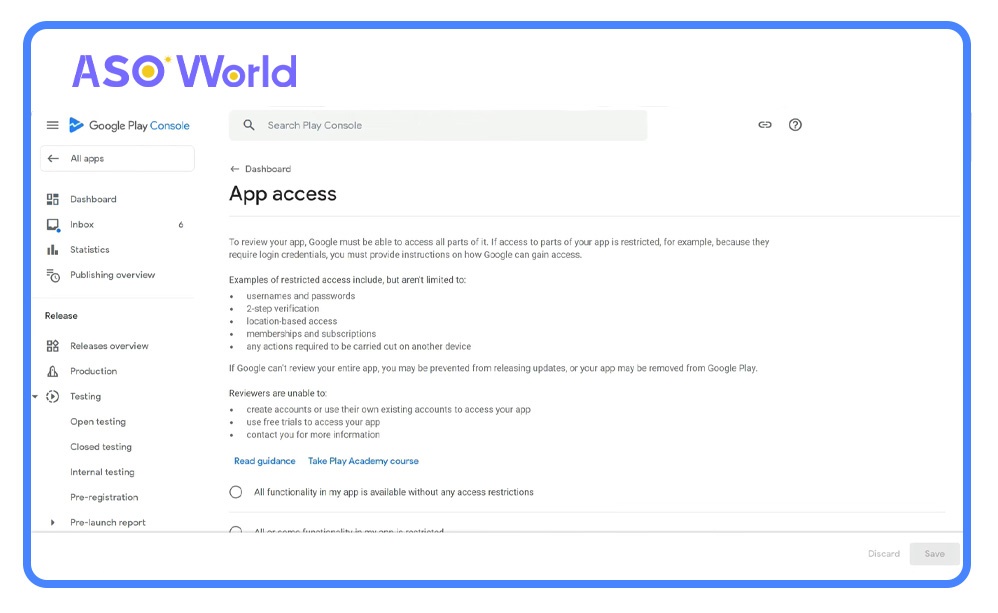
Specify whether your app contains ads, including third-party network ads.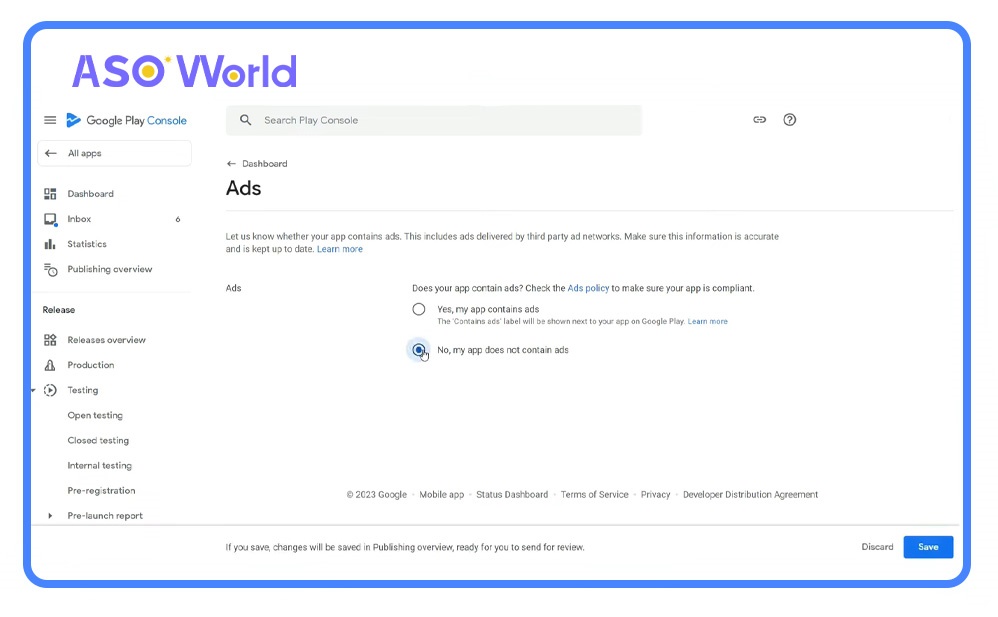
Complete a survey to determine your app's age-appropriate content rating. Accurate ratings help target the right audience and prevent your app from being flagged as "unrated" or removed.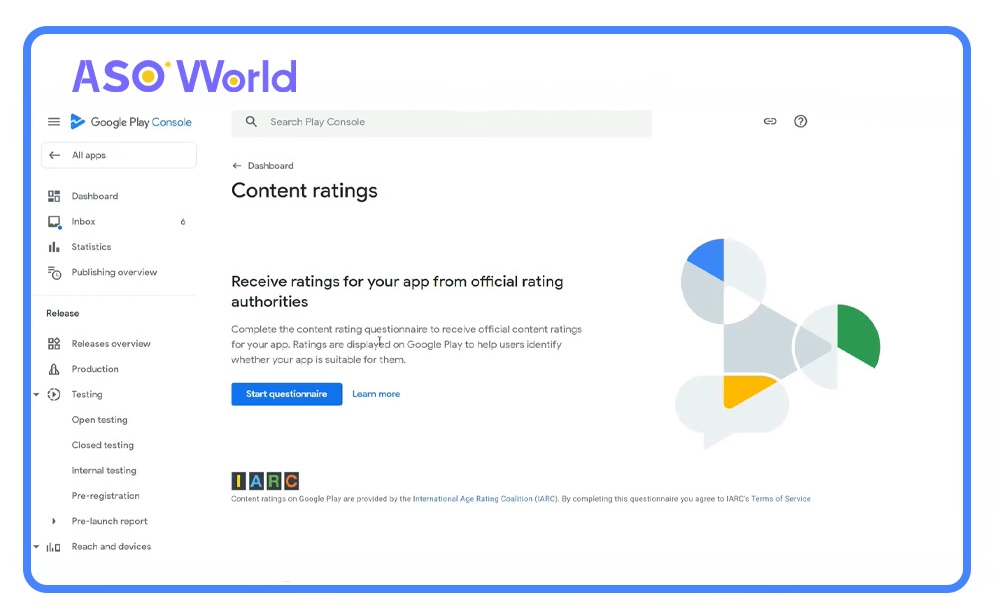
Select your app’s intended age group:
Educational apps may qualify for Google’s Expert-Approved Program, gaining a badge and placement in the Kids category.
If applicable, confirm your app follows Google’s news app policies.
Provide details about how your app collects, uses, and secures user data.
Declare whether your app is associated with a government entity or includes financial features, as required.
At this stage, you’ll need to select a category for your app and provide contact information in the Information Center.
From the list of categories provided in the Play Console Help, select the one that best suits your app or game.
👉 How to Choose the Right App Category to Boost Organic Traffic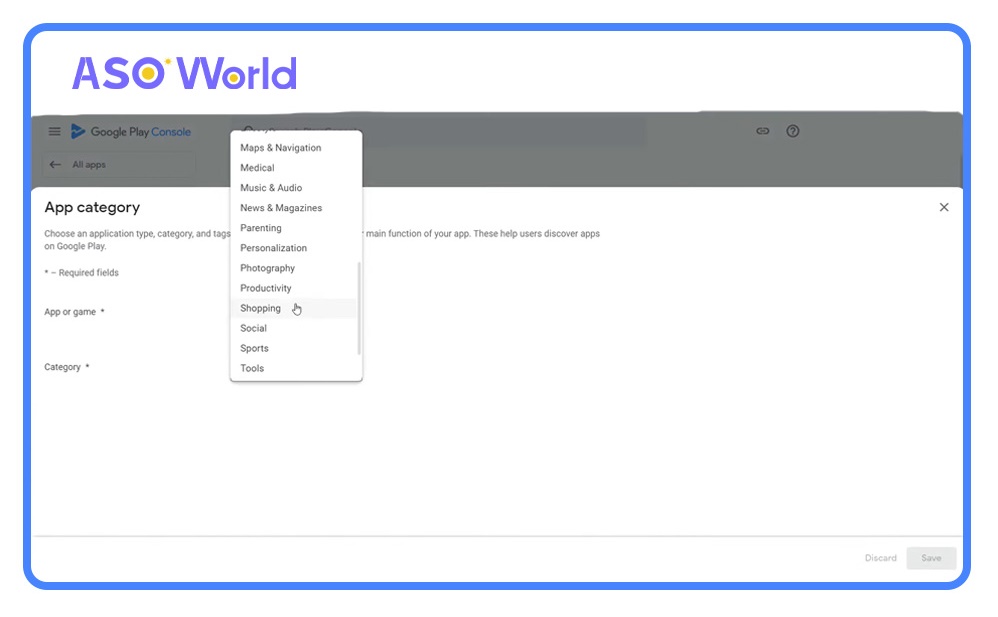
Google will prompt you to choose tags from a predefined list. Tags help describe what users can do with your app or game, improving its discoverability.
You can refer to Google Play’s guidelines on how to select appropriate categories and tags.
Google Play also requires developers to include contact information, making it easier for users to reach out. At a minimum, you must provide an email address. If desired, you can also add a phone number and website link.
After completing these fields, the next step is to set up your store listing.
Creating an effective store listing on Google Play is a vital step before publishing your Android app. This process involves optimizing both text and visual metadata to improve your app’s visibility in search results and enhance user conversions.
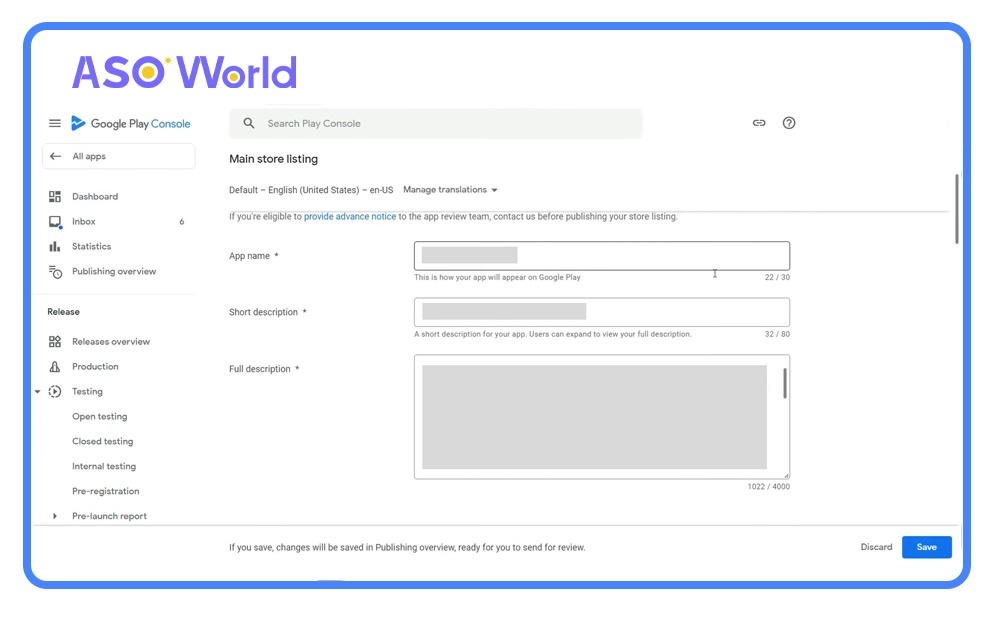
-Character Limit: 30 characters.
-Purpose: Clearly convey the app’s purpose and benefits.
-Tips: Include relevant keywords to boost discoverability.
-Character Limit: 80 characters.
-Purpose: Appears under app screenshots and encourages users to explore further.
-Tips: Highlight core features and incorporate high-priority keywords.
-Importance: Indexed by algorithms to drive organic traffic.
-Character Limit: 4000 characters.
-Purpose: Influences search rankings and provides detailed app information.
-Keyword Strategy:
-Content Suggestions: Emphasize your app’s unique selling points (USP), features, and competitive advantages.
👉 Why ASO (App Store Optimization) Matters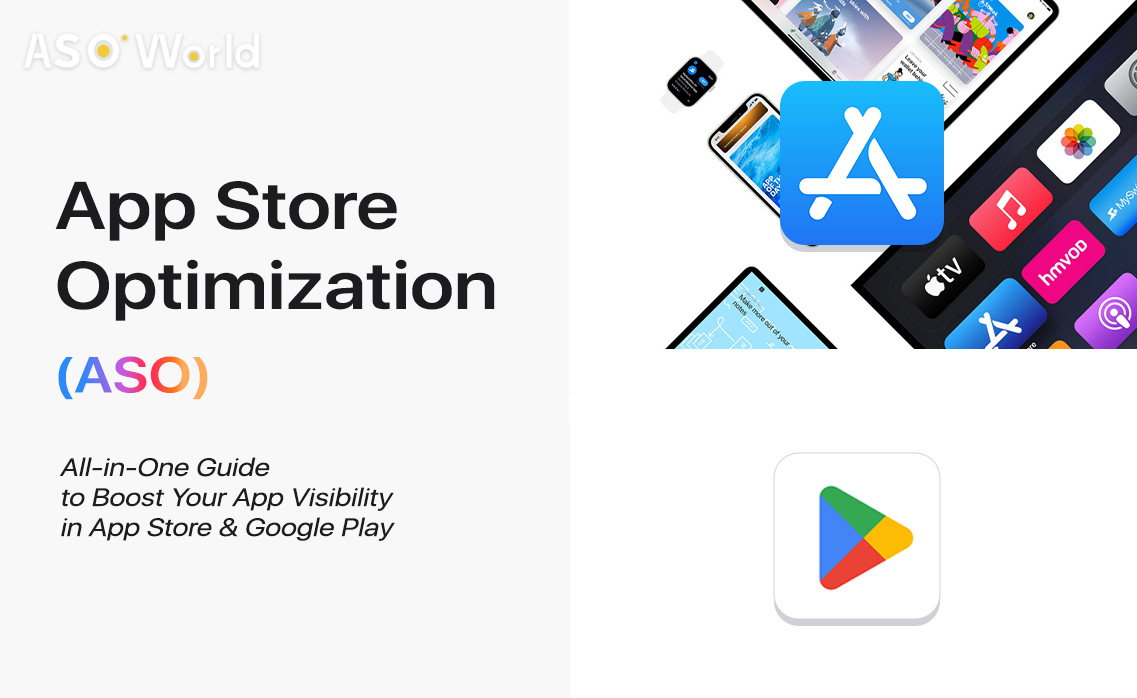
Represents your app across Google Play, including search results and editorial sections.
-Design Tips:
-Technical Requirements:
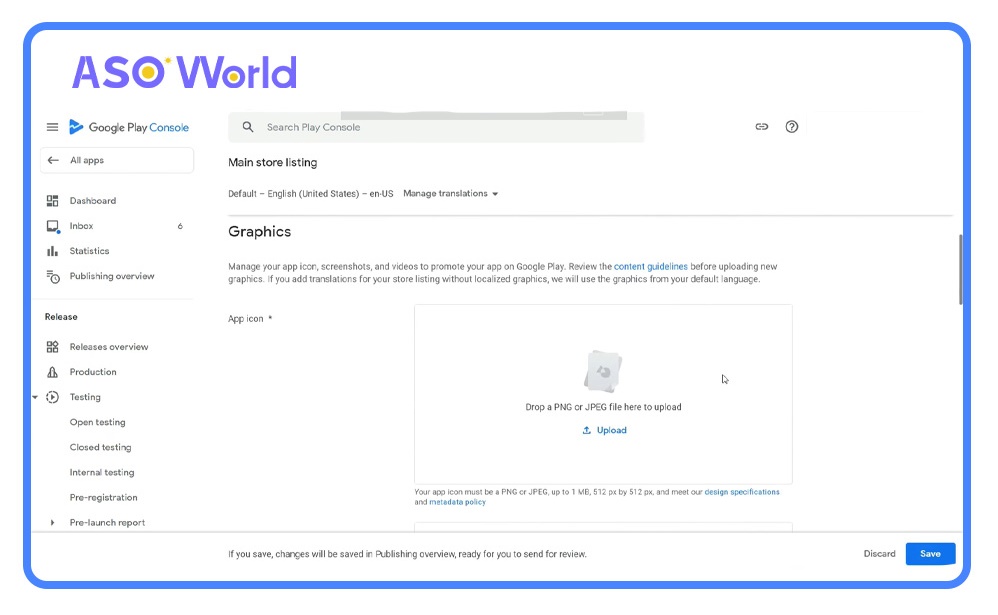
A horizontal banner at the top of your app page.
-Design Tips:
-Technical Requirements:
Offers a dynamic overview of your app or game.
-Tips:
-Technical Requirements:
Visually showcase your app’s features.
-Tips:
For detailed guidelines, refer to the Google Play Policy Center or consult our comprehensive Guide to Creating Text and Visual Metadata to maximize your app installs and conversions.
👉 A Complete Guide to App Store Optimization (ASO)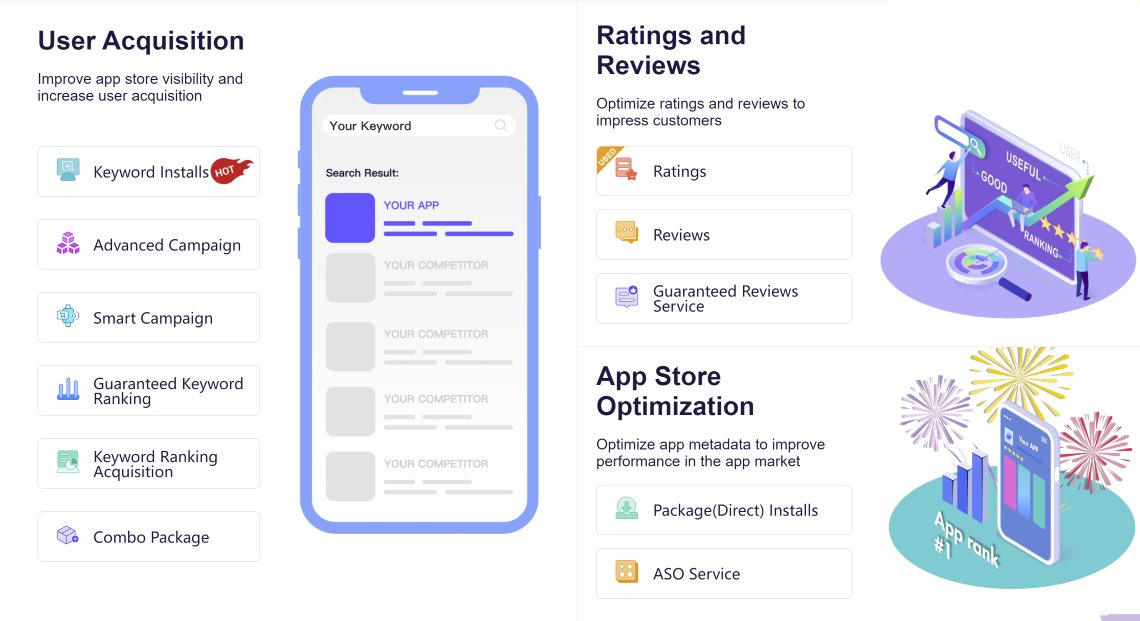
* Grow with our app growth solutions - choose a guaranteed app ranking service for the TOP 5 app ranking acquirement, and maximize your app traffic. Or click the picture above (to increase app installs service for app visibility).
After completing all the required steps outlined by Google, you’re ready to proceed with the final stage: publishing your Android app on Google Play.
Before releasing your app to production, it’s crucial to run thorough testing. This process helps identify and correct bugs or other issues in your app, ensuring a smooth user experience. While this article doesn’t cover testing in depth, you can find detailed guidance in the Play Console Help section.
1. Access the "Create and Publish Release" Section
Navigate to the section where you’ll manage your app’s release process.
2. Choose Target Countries/Regions
3. Create a New Release
4. Upload Your App Bundle File
5. Fix Identified Errors
6. Preview and Submit for Review
👉 Mobile App Launch Marketing Solutions
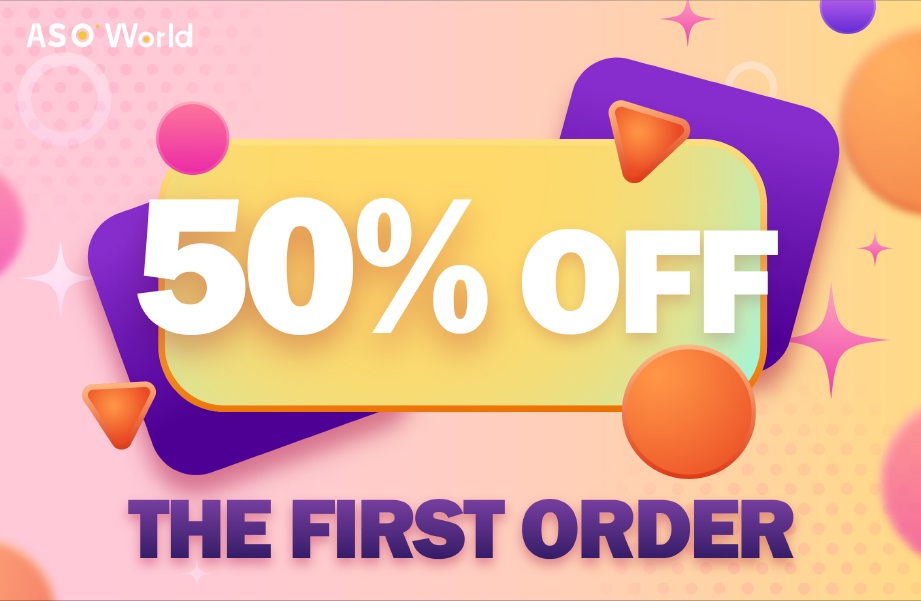
Once the review process is complete, your app will be live on Google Play and available for users to download. Congratulations—you’ve successfully published your app! 🎉

Get FREE Optimization Consultation
Let's Grow Your App & Get Massive Traffic!
All content, layout and frame code of all ASOWorld blog sections belong to the original content and technical team, all reproduction and references need to indicate the source and link in the obvious position, otherwise legal responsibility will be pursued.