The Complete Guide to ASO Best Practices & Strategies in 2026






Practical FAQ on installing/updating apps, review moderation, Kaspersky scanning, storage location, and troubleshooting on RuStore.
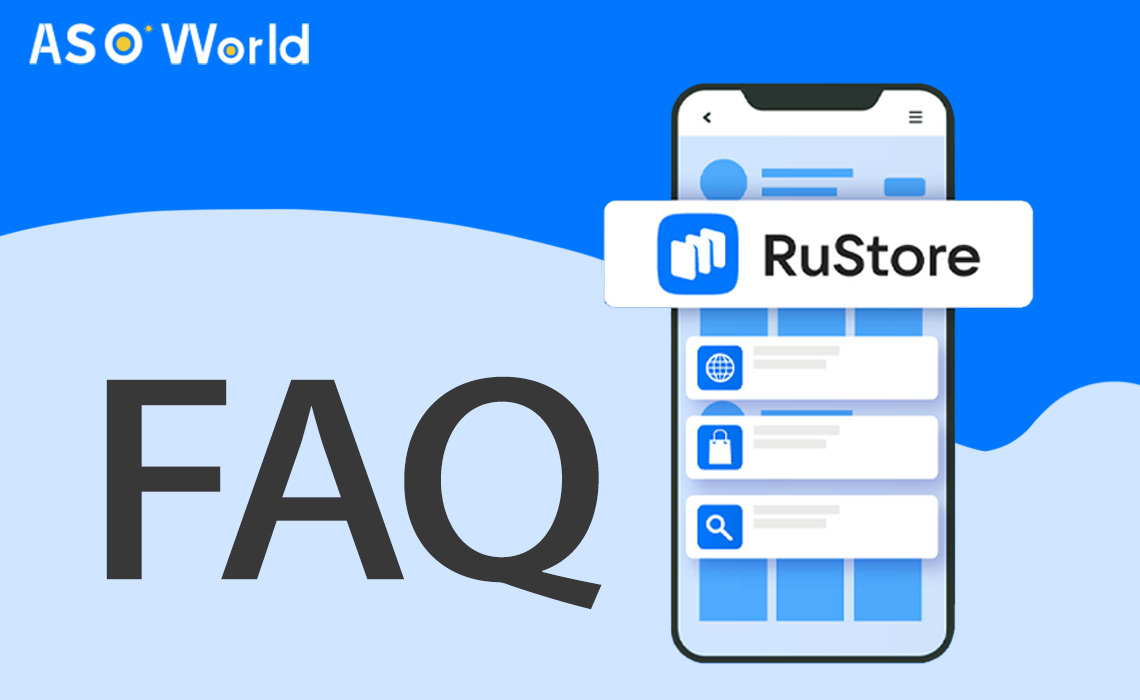
This FAQ explains how to install and update apps from RuStore, manage reviews, perform security checks, locate downloaded files, and troubleshoot common issues. Content is organised from simple how-to guides to policy and security points, enabling users and developers to quickly find practical steps and guidelines.
Note: Paid apps require signing in to a RuStore account; without signing in, only free apps can be installed.
To update:
Open RuStore → profile → Updates → select app → Update or Update All.
You do not need to be signed in to update.
Common reasons for update failures:
No Internet connection, insufficient storage, installation from unknown sources disabled, or unsupported Android version.
Solutions: reconnect to the network, free up internal storage, enable unknown-source installation for RuStore, or update the Android OS. If an app was installed from a different store, uninstall it and reinstall from RuStore to avoid signature/version conflicts.
👉 ASO in RuStore: How to Promote Your App and Attract Organic Traffic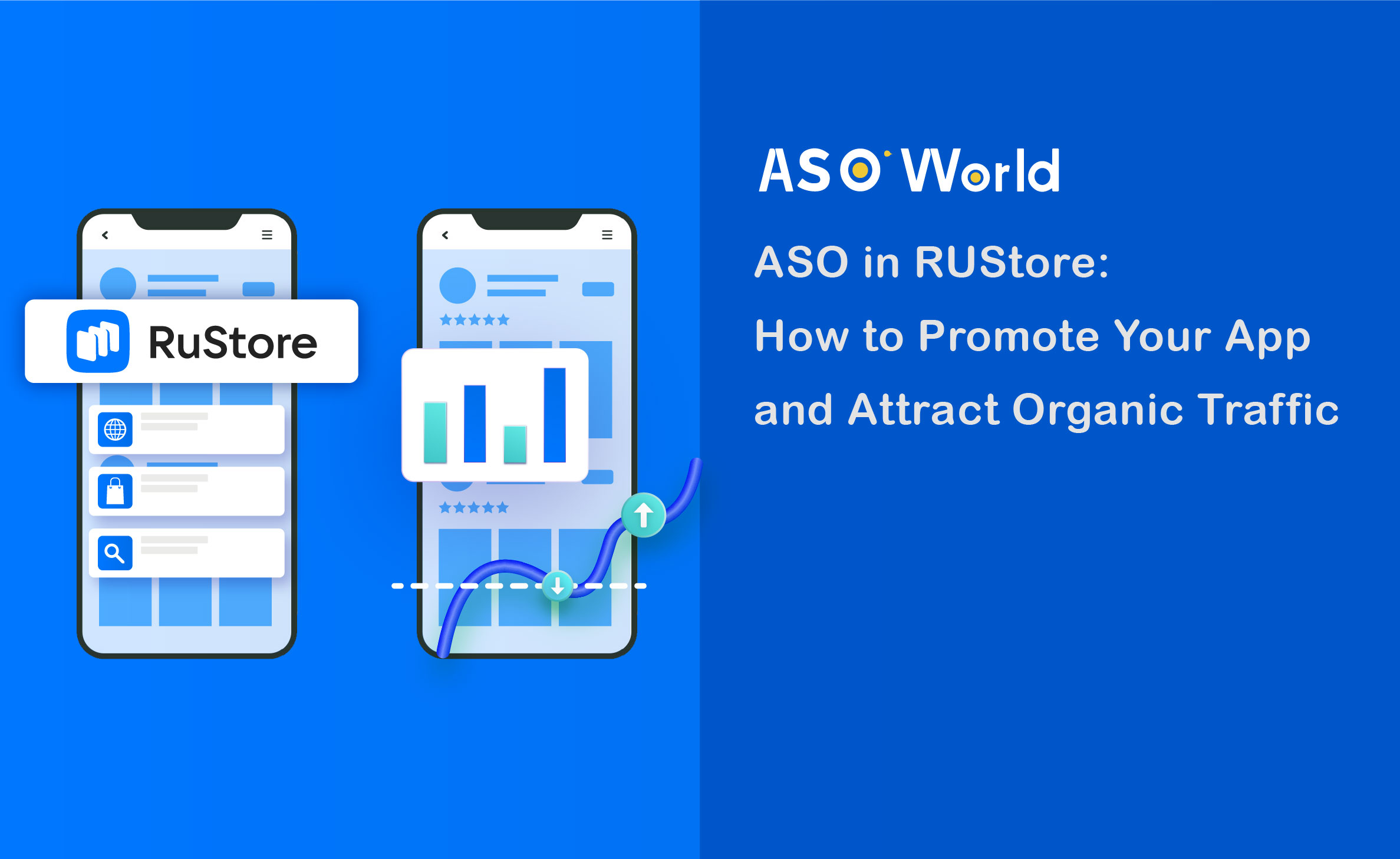
Only authorised (signed-in) users may leave feedback; one review per user per app. Reviews containing external links, advertisements for goods/services, irrelevant content, or offensive/discriminatory language will be rejected. If a valid review is unexpectedly unpublished, contact support.
Reviews are displayed newest-first by default. Users may sort reviews (e.g., Newest First) and mark other users’ feedback as helpful (like) or not helpful (dislike).
RuStore scans apps using Kaspersky security systems and a manual moderation step before publication; users are prompted to run device scanning (Kaspersky Virus Scanner) after installing or updating RuStore.
Automatic nightly scans are available; a manual scan can be initiated from Profile → Account → Security → Scan.
APKs and app files installed via RuStore are stored in the device’s internal Android folder; app data is in Android/Data, and large game caches (OBB) are in Android/obb. These folders are protected by Android’s scoped storage and typically do not display APK files directly.
RuStore provides a conventional Android app store experience with additional local moderation and Kaspersky-powered scanning — this reduces some risks associated with sideloading but does not eliminate the need for user vigilance.
Key operational points for both users and developers:
(1) Enabling “install from unknown sources” is a deliberate device-level change — ensure it is clearly explained during user onboarding;
(2) App signature and version consistency are critical — developers should publish signed updates to avoid version conflicts;
(3) Review moderation rules are strict regarding links and advertisements, so encourage users to provide focused, product-related feedback.
From a product and security perspective, expect RuStore to continue expanding developer tools (analytics, staged releases) and tightening scanning/compatibility checks as Android evolves (Android’s unknown-source model and scoped storage are subject to ongoing changes).
For developers planning to publish on RuStore, verify APK signing, target SDK compatibility, and regional availability in the developer console before release.
For users, keep the OS and security apps updated and prefer official RuStore downloads.
Get FREE Optimization Consultation
Let's Grow Your App & Get Massive Traffic!
All content, layout and frame code of all ASOWorld blog sections belong to the original content and technical team, all reproduction and references need to indicate the source and link in the obvious position, otherwise legal responsibility will be pursued.