Play Store ASO: How to Add Keywords and Enhance Your App’s Visibility






A comprehensive guide to publishing your app on Google Play. Learn account setup, metadata optimisation, ASO strategies, and testing for success.
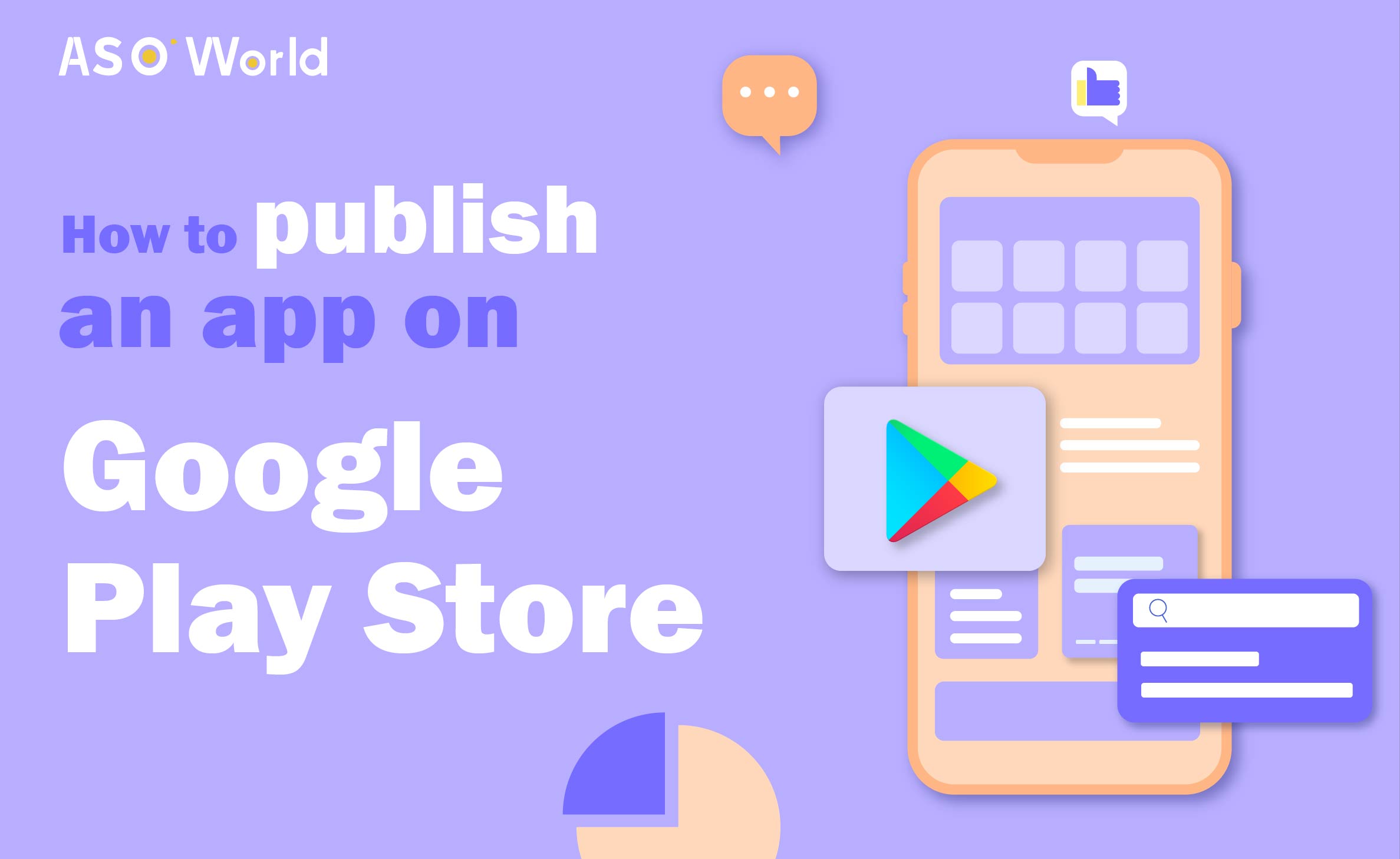
Google Play is one of the foremost app stores for driving traffic to your application, with over 2.5 billion active users monthly across more than 190 markets worldwide. In this article, we shall guide you through the process of publishing your app on the Play Store and outline how to promote it using ASO (App Store Optimisation).
How to Publish Your App on Google Play
Next, we shall walk through each step in detail and explain the key considerations.
To begin, log in to the Google Play Console and create your account. You will need to choose your account type: Personal or Organisational.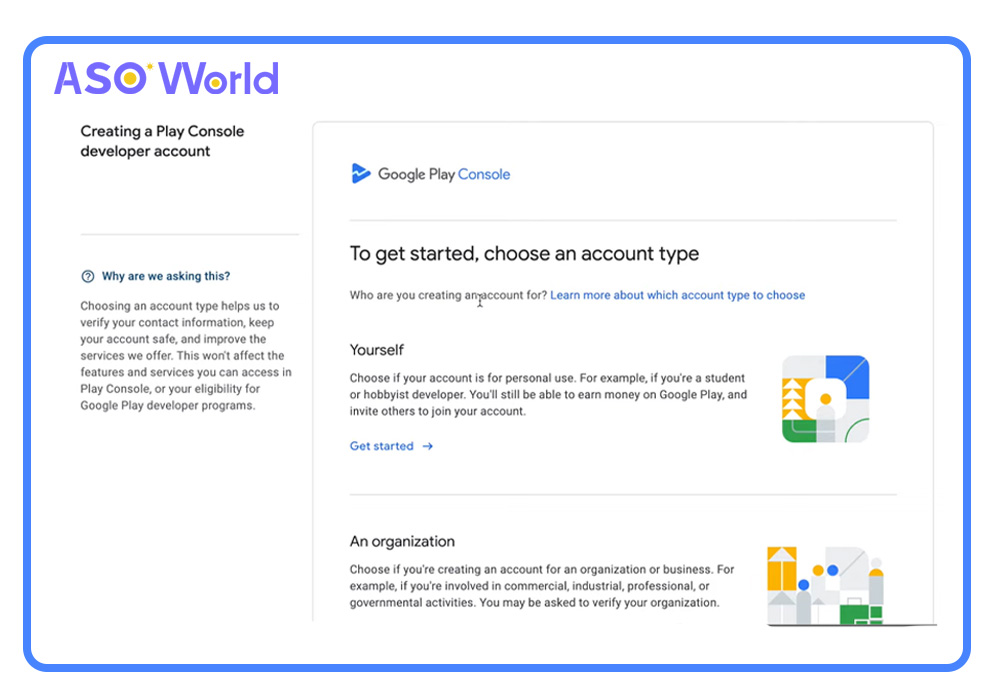
From December 2024, Google requires developers creating individual accounts after 13 November 2023 to conduct closed testing with at least 12 testers within 14 days. Failure to comply will prevent your Android app from being published on Google Play. This is a reduction from the previous requirement of 20 testers, a change welcomed by many independent developers.
Until these prerequisites are met, certain Play Console features—such as production releases and pre-registration—will remain unavailable. For detailed guidance, refer to Google Play’s application testing requirements.
If you need to switch accounts later, do not worry—you can easily transfer your apps to a new account.
When setting up your developer account, you will be asked to provide some personal information.
In the “Apps” section, Google will request further information, such as:
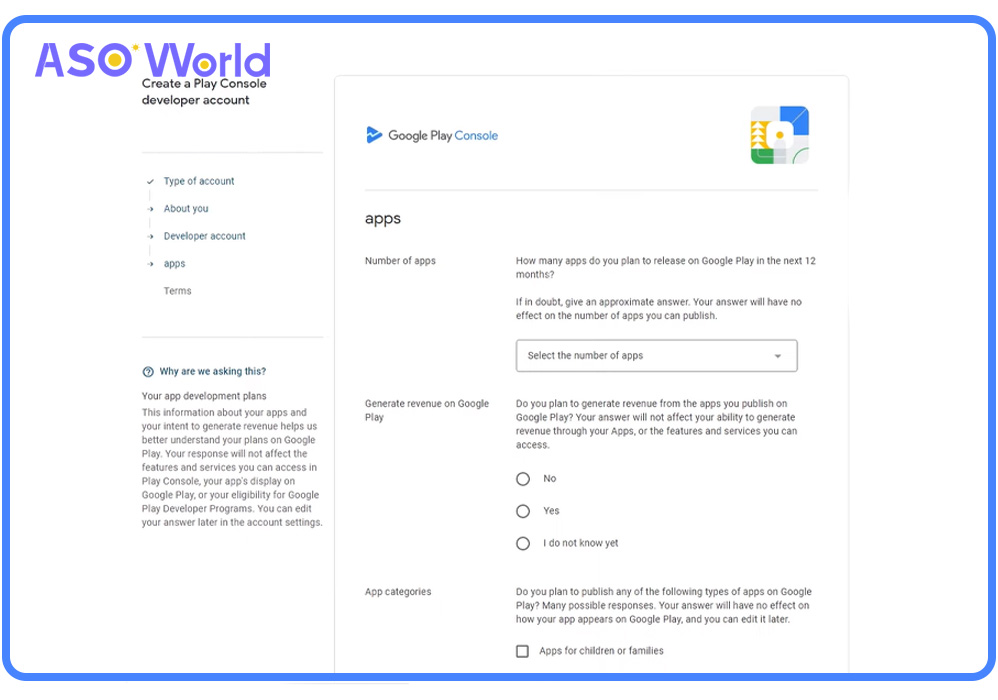
To complete the process, you must pay a one-off registration fee of £25. Once paid, the platform can be used free of additional charges to publish apps on the Play Store.
Once submitted, Google may take up to 48 hours to approve your account. Rest assured—you can add or modify account details later if necessary.
If you plan to sell in-app purchases via your app, you will need to set up a Google Merchant Account.
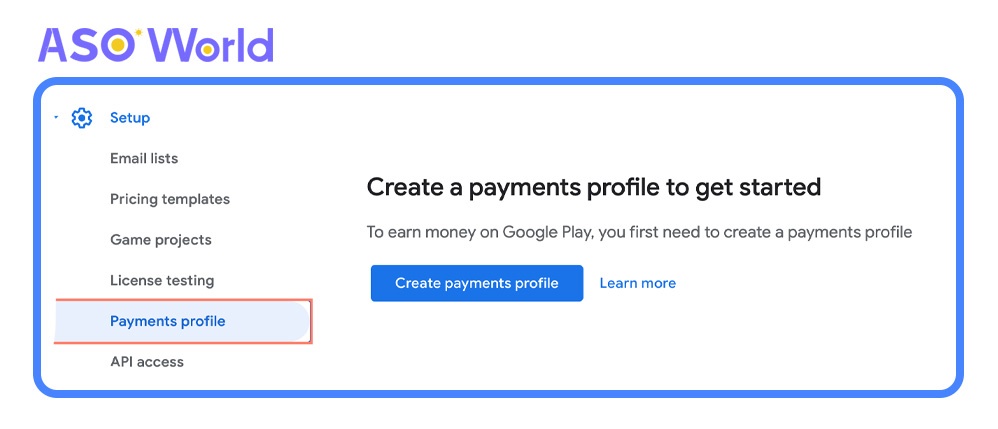
Once set up, you can manage monthly payments and review sales reports. Your Merchant Account will automatically link to your developer account in the Play Console.
After creating your account, Google will redirect you to the Play Console to begin creating your app. Follow these steps:
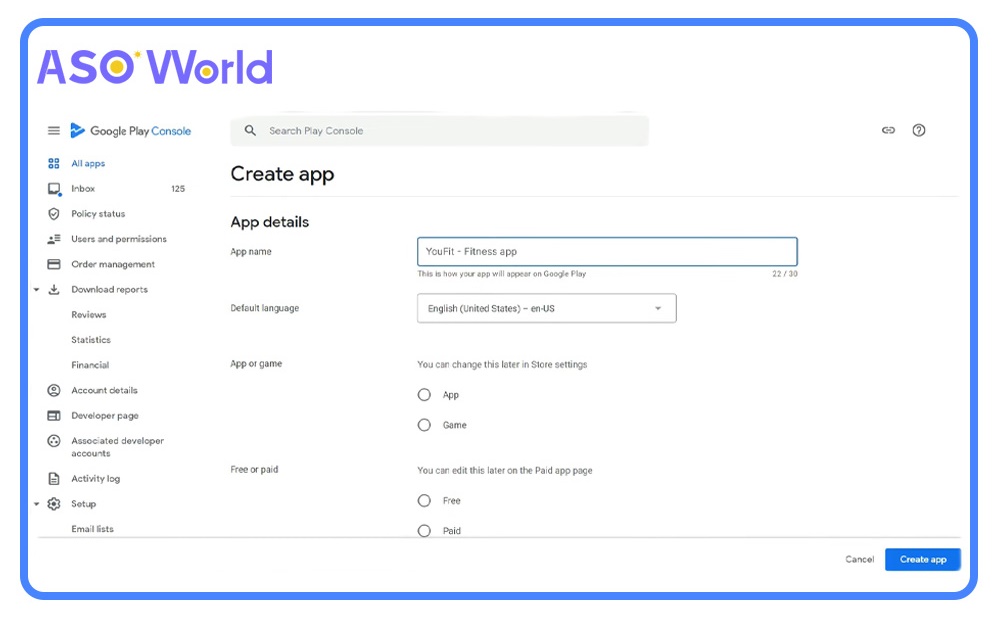
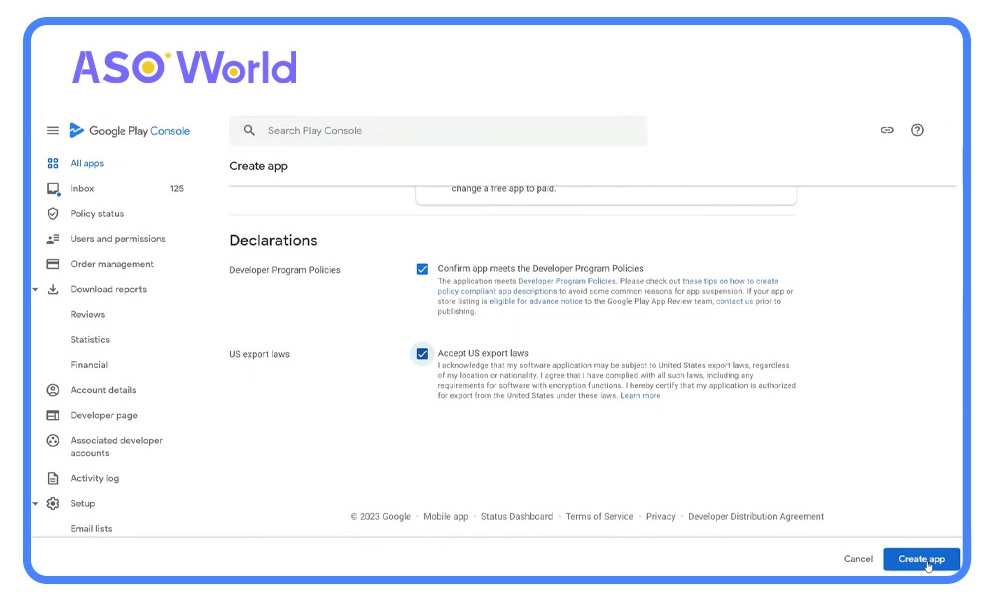
Once completed, click “Create App” to proceed.
After clicking "Create App", you will be redirected to the dashboard to complete your app setup. Google will guide you through publishing requirements, including security assessments and review procedures.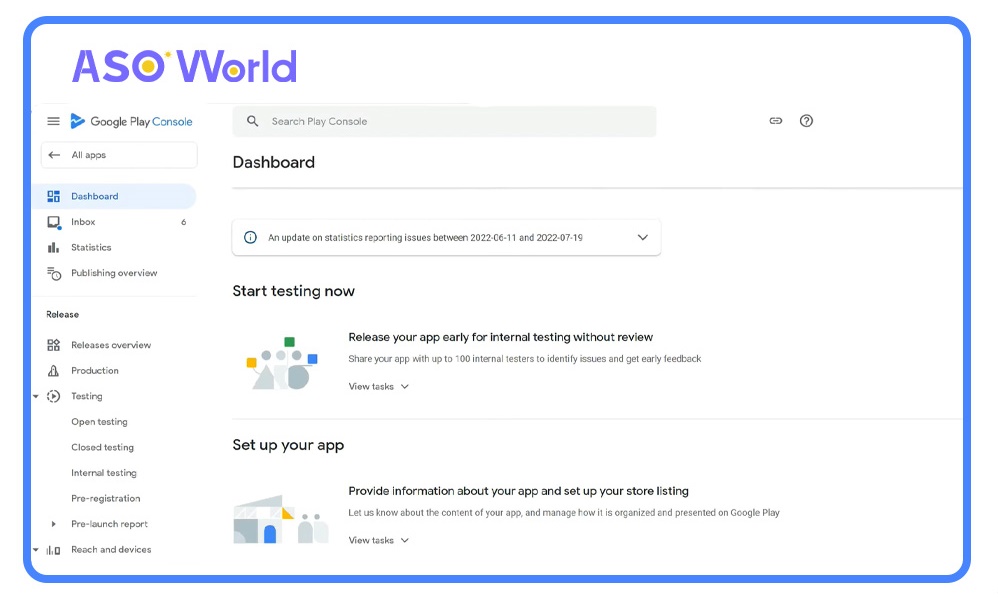
Provide a privacy policy link clearly explaining how your app collects, uses, and shares user data, including any third parties involved.
Key points to include:
A well-defined privacy policy is mandatory, particularly for apps targeting children, as omissions may lead to removal from Google Play.
Grant Google access to review your app’s elements and content.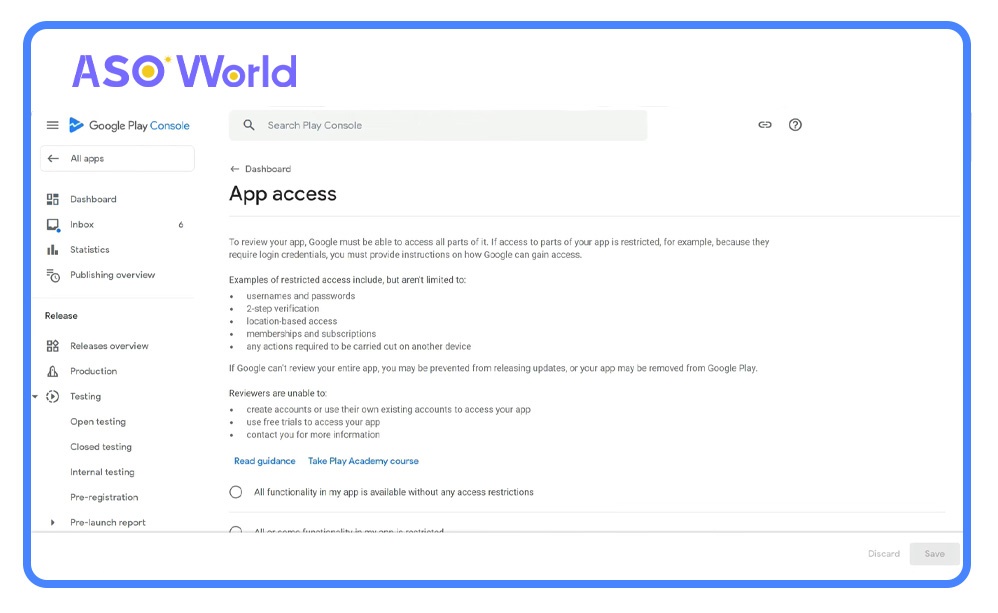
Specify whether your app contains advertisements, including third-party network ads.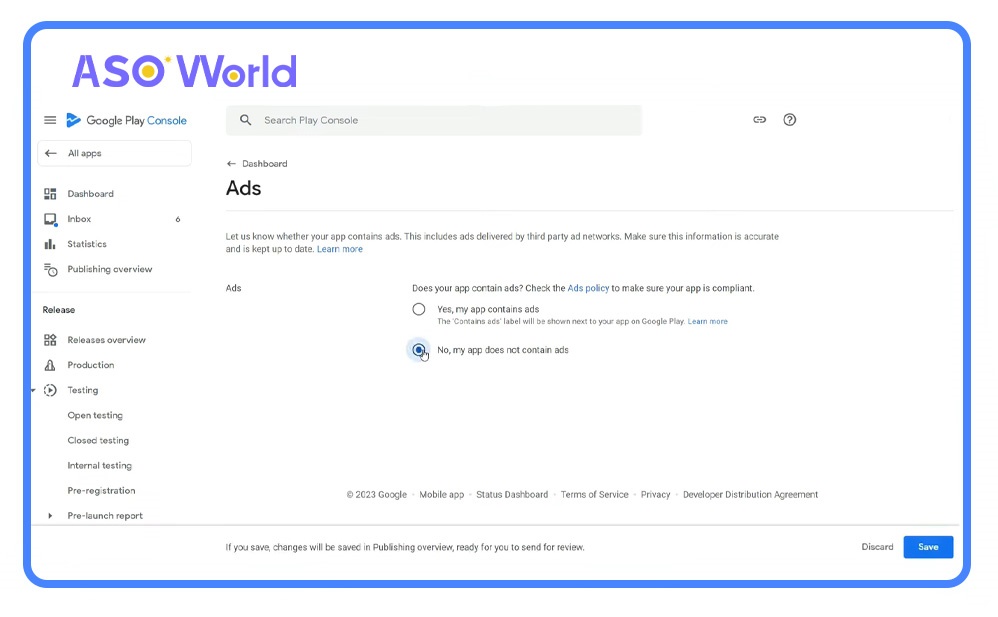
Complete a survey to determine your app's age-appropriate content rating. Accurate ratings ensure you target the correct audience and avoid being flagged as "unrated" or removed.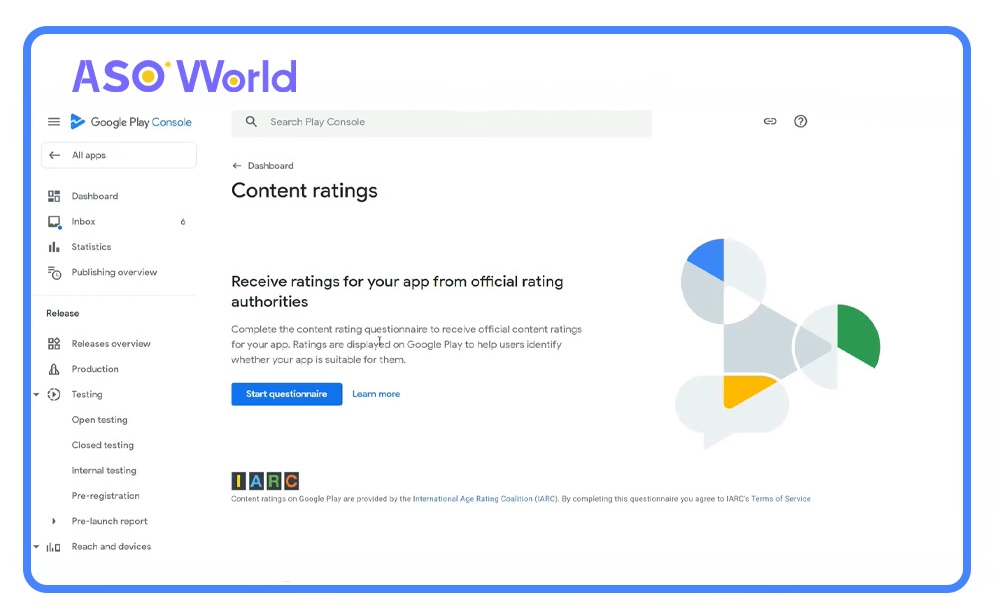
Select your app’s intended age group:
Educational apps may qualify for Google’s Expert-Approved Programme, gaining a badge and placement in the Kids category.
If relevant, confirm your app complies with Google’s news app policies.
Provide details on how your app collects, uses, and protects user data.
Declare if your app is associated with a government entity or includes financial features, as required.
At this stage, select a category for your app and provide contact information in the Information Centre.
From the list of categories provided in the Play Console Help, select the one that best suits your app or game.
👉 How to Choose the Right App Category to Boost Organic Traffic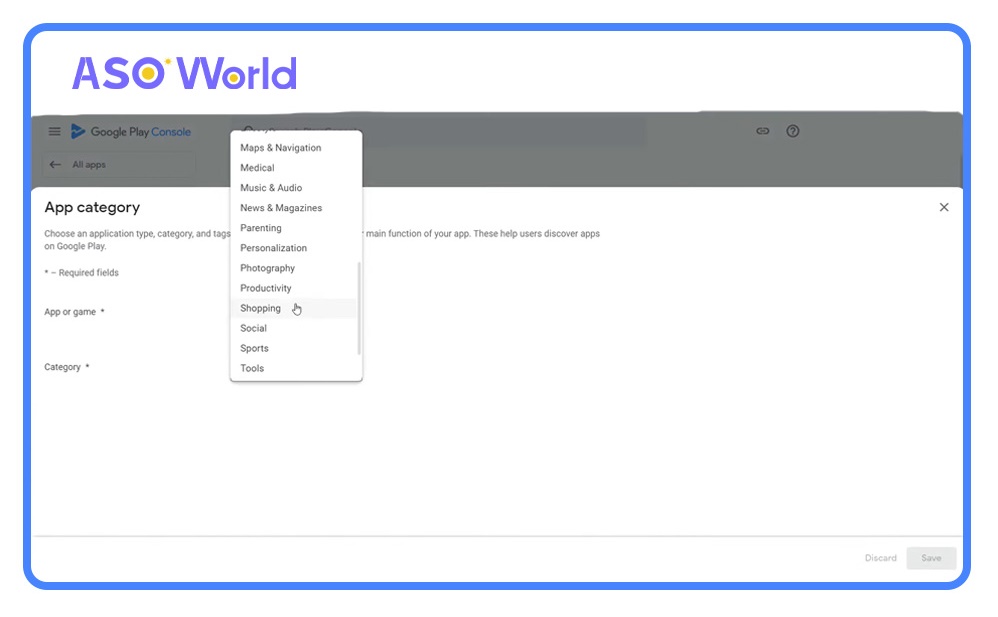
Google will prompt you to choose tags from a predefined list. Tags describe what users can do with your app or game, enhancing its discoverability.
Refer to Google Play’s guidelines for selecting suitable categories and tags.
Google Play requires developers to provide contact information to facilitate user enquiries. At minimum, provide an email address. Optionally, include a phone number and website link.
After completing these fields, proceed to set up your store listing.
Creating an effective store listing is essential before publishing your Android app. This involves optimising text and visual metadata to improve visibility in search results and boost user conversions.
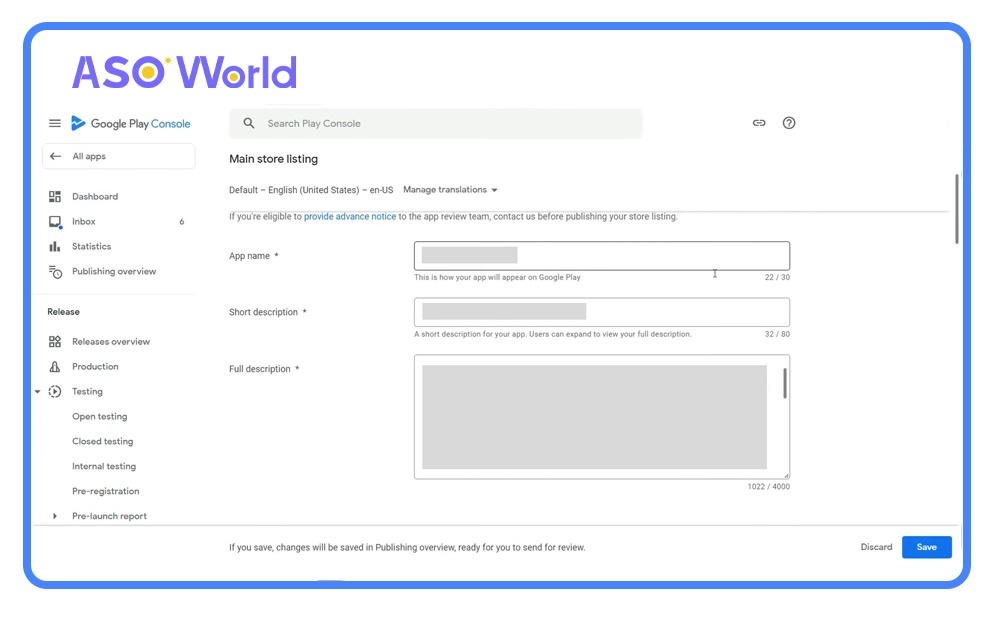
-Character Limit: 30 characters.
-Purpose: Clearly convey the app’s purpose and benefits.
-Tips: Include relevant keywords to enhance discoverability.
-Character Limit: 80 characters.
-Purpose: Appears under app screenshots and encourages users to explore further.
-Tips: Highlight core features and include high-priority keywords.
-Importance: Indexed by algorithms to drive organic traffic.
-Character Limit: 4000 characters.
-Purpose: Influences search rankings and provides detailed information about the app.
-Keyword Strategy:
-Content Suggestions: Emphasise your app’s unique selling points, features, and competitive advantages.
👉 Why ASO (App Store Optimisation) Matters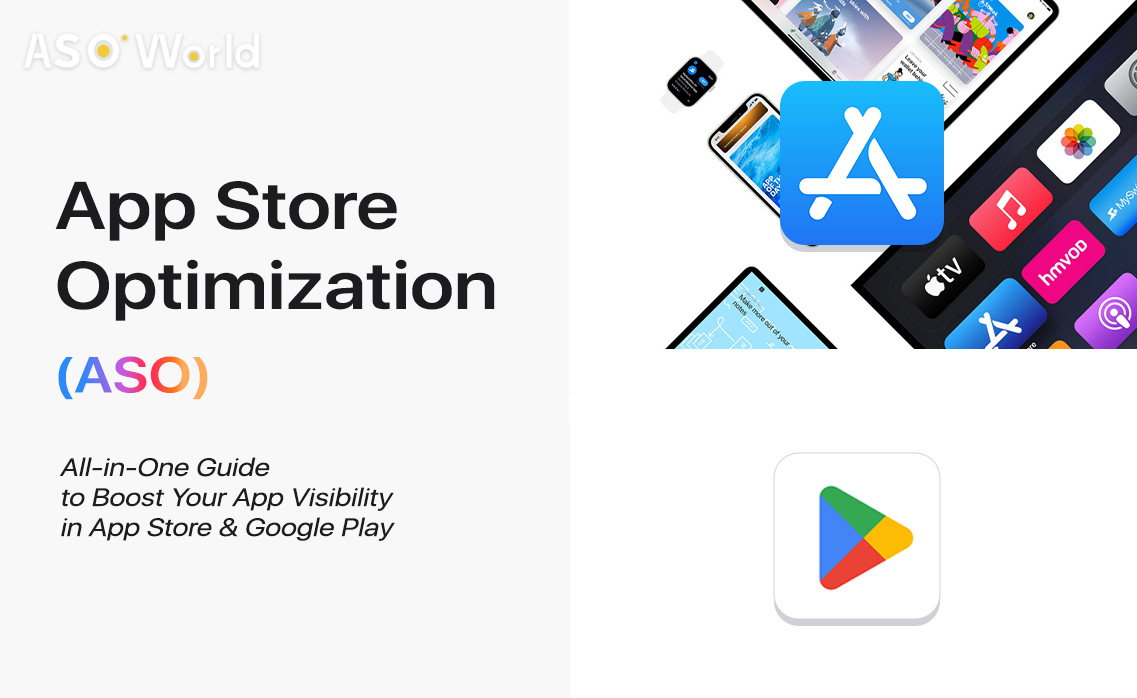
- The app icon is the first visual element users see. Ensure it is distinctive, visually appealing, and clearly represents your app.
- Recommended size: 512×512 pixels.
- Format: PNG with transparent background.
- Screenshots demonstrate the app’s key features and user interface.
- Include at least 3–5 high-quality images.
- Use captions to highlight core functionalities and benefits.
- Displayed at the top of your app’s Play Store page, this banner is crucial for attracting attention.
- Recommended size: 1024×500 pixels.
- Use clear, engaging visuals that reflect your app’s value.
- Optional, but highly recommended. Videos increase user engagement and conversion rates.
- Upload via YouTube and embed the link in your store listing.
- Duration: ideally 30–60 seconds, highlighting app functionality and benefits.
- In the "Release" section, select "Production" and click "Create New Release".
- Upload your app bundle (.aab) or APK file.
- Add release notes to inform users about new features, updates, or bug fixes.
- Review and confirm compliance with Google Play policies before submission.
- After completing all required fields and uploading your app files, Google will review your submission.
- The review process typically takes 24–48 hours but may take longer for new accounts or certain app categories.
- Once approved, your app will be live on Google Play and accessible to users worldwide.
Optimising your app listing using App Store Optimisation (ASO) can significantly increase visibility, downloads, and user engagement. Key strategies include:
Publishing an app on the Google Play Store requires careful preparation, from account creation to store listing optimisation. By following these steps and applying ASO strategies, developers can improve app discoverability, attract more downloads, and ultimately increase revenue. Remember, attention to detail in both metadata and visual assets is key to success on Google Play.

Get FREE Optimization Consultation
Let's Grow Your App & Get Massive Traffic!
All content, layout and frame code of all ASOWorld blog sections belong to the original content and technical team, all reproduction and references need to indicate the source and link in the obvious position, otherwise legal responsibility will be pursued.